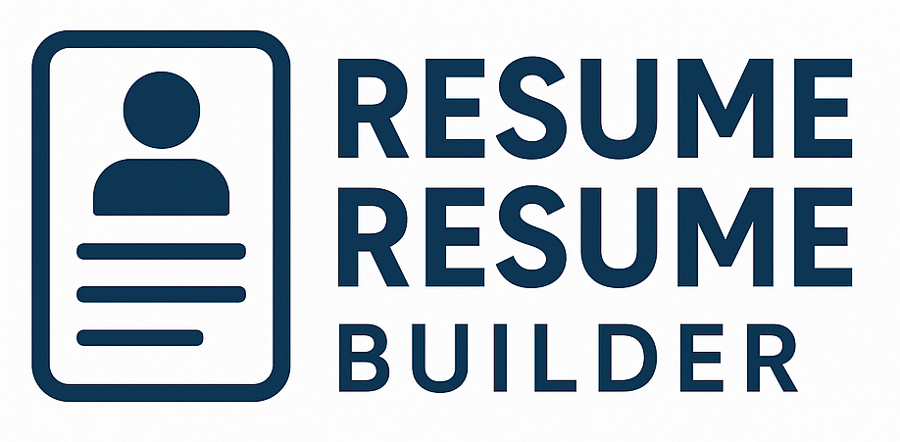How can I become a good photographer using my iPhone?
Posted by Andris Runde
1. Use your volume button to reduce camera shake
Did you know that when you're taking photos with your iPhone, the shutter sets as soon as you remove your finger from the button?
Pressing volume up on your iPhone will snap a picture while it stays in camera mode. You can also use wired or wireless headphones with volume buttons to take the photo.
2. Take as many possible photos as you can
Learning photography does not happen overnight, so you should prepare for a lot of trials. Many photographers take a lot of pictures during photo sessions and most of them are never looked again. Than more you take, than better your chances at getting the one you want.
Taking multiple shots is the best way to guarantee you have a good expression on camera. Wildlife and pet photography fall into the same category.
3. Capture action shots by switching your camera to Burst mode
If you're looking for an easy way to capture moving shots, burst mode is the perfect solution. It allows you to take 10 photos per second, thereby reducing motion blur and capturing moments more quickly. Just tap and hold your finger on the shutter button, and swipe to the left and your iPhone will do the rest.
4. Let’s experiment with perspective
Beginner photographers tend to shoot photos at chest level, but it's worth looking for some more interesting angles which will catch the eye of others. Get close to your subject for a powerful portrait, or take up high ground for an intriguing landscape. Another way to up your photography game and snap more engaging shots is to move your horizon line out of the center.
5. Check out HDR mode when shooting pictures with high contrasts
HDR stands for high-dynamic range, which is the ratio of light and dark in a photo. For detailed shots with too many contrasts, the iPhone’s camera often struggles to properly expose everything. Your sky will blend in with the background while your foreground remains darker.
It's time to take your iPhone photography game to the next level. When you use the HDR mode, your iPhone is actually taking 3 photos at once. All at various exposure levels, this camera combines them to provide a balanced and well-exposed shot. HDR is perfect for still life and landscapes, as well as for low light conditions. The static backgrounds are not a good choice for scenes with a lot of movement.
6. Use the rule of thirds
You don't need many years of experience in photography to create stunning creative shots. Begin by utilizing the rule of thirds when framing your shot. This basic principle means composing your shot so that points of interest are not in the center, but instead shifted to one side of the frame.
To make editing the rule of thirds even easier, enable the grid feature in the camera settings. Position your subjects along opposite corners of the grid for a more expertly composed photo.
7. Portrait mode allows you to take a beautiful shot of your subject
If you’re shooting with an iPhone you can make use of the Portrait mode in the Camera app to create a more pleasing background. The way to create this effect can be obtained by opening the Camera app and selecting the Portrait setting. Now, frame your shot.
Your subject should be between two and eight feet from the camera, so that they fill up in the frame. Once you see the yellow box with words "depth effect" or "natural light", you’re ready to take a photo. Changing the camera position with Portrait mode and using a burst mode in combination is an efficient way to make sure you'll get a perfect facial expression.
8. Create depth in your photos
Images without depth can be flat and without inspiration. There are many ways you can create a deep feeling in your shots. One of the easiest ways is to ensure your composition has a separate foreground, middle and background. That works particularly well with landscapes. Look for something interesting in the foreground, and you'll automatically add depth to the rest of your shot.
9. Experiment with an external lens
External lenses are an excellent way to transform your hobby photo into professional iPhone photography. Additional lenses snap onto your iPhone's existing lens to change the field of view, while often improving the quality of the final result. Purchase fisheye lenses for a wide-angle effect, macro lenses and telephoto lenses.
10. Experiment with iPhone editing options
You could spend all your free time playing around with all the different iPhone photography editing tools and filters.
When you see a scene that you want to shoot, you just stop and make that picture. Don't try to overthink or overcomplicate things. It’s the beauty of imperfection. For me, those imperfections make it even more beautiful !
Then do it, play with your iPhone camera and use it to your advantage.
PS Even a Penny Could Help: Donate (PayPal). Keep the blog alive with this community. All of your donations go to daily operations. Thanks !
©2018 IphonePhotographyCollege.com